Upgrading PHP on WordPress: The Important Journey from 7.4 to 8.0/8.1/8.2 Demystified
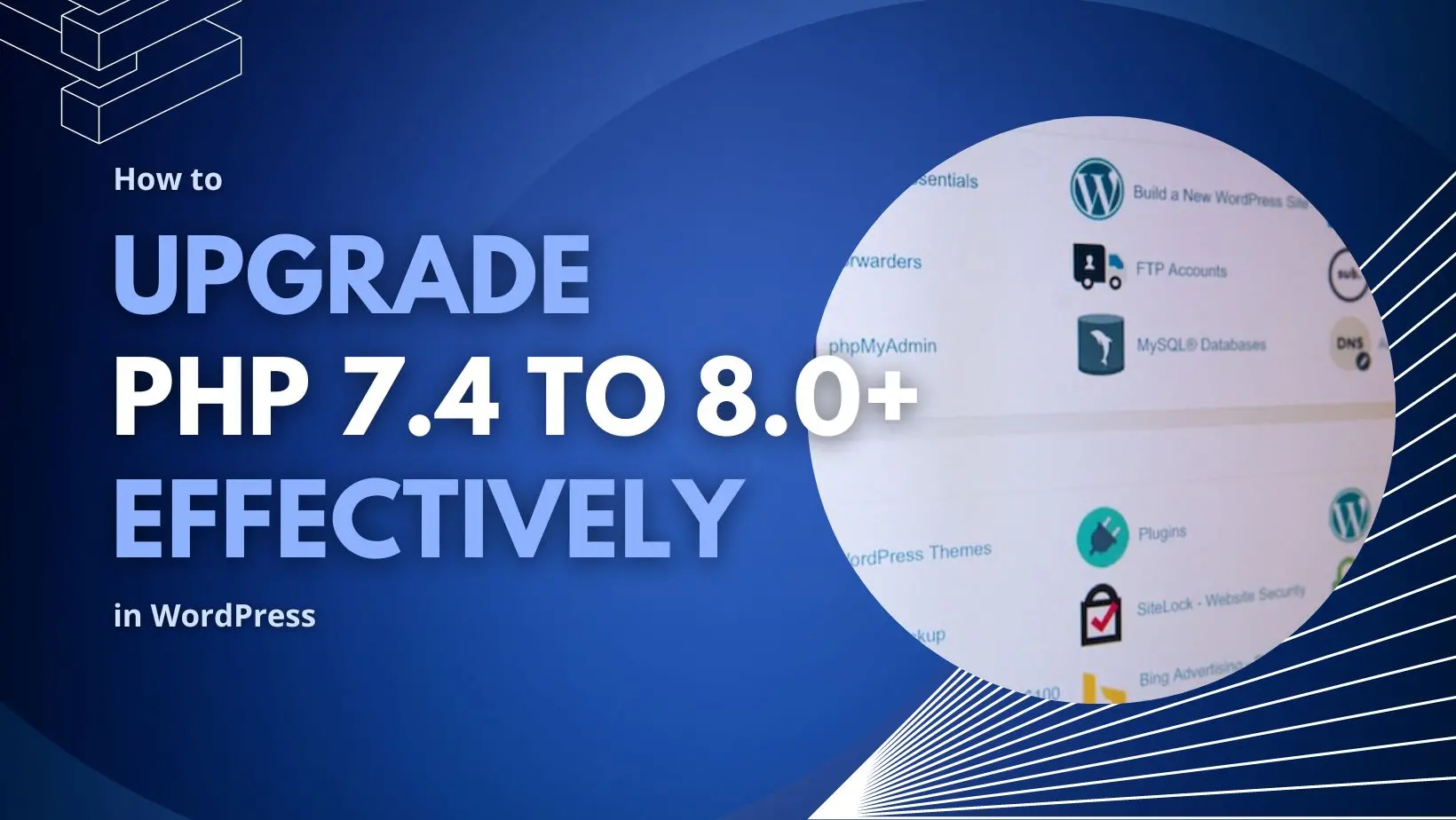
In the ever-changing world of web development, staying up to date with the latest technologies and practices is crucial. One of the key components of any web application is the programming language it runs on. In the case of WordPress sites, PHP reigns supreme. Upgrading PHP is important as PHP evolves. Updating from PHP 7.4 to the major newer versions 8.1 or 8.2 becomes a crucial and often bothersome consideration. In this post, we’ll explore the need to update PHP on WordPress sites and why it’s important.
Why Upgrading PHP Versions for WordPress is Crucial
PHP is the backbone of WordPress, responsible for processing server-side requests and generating dynamic content. As PHP evolves, newer versions introduce improvements in performance, security, and functionality. Updating PHP offers several benefits, including:
1. Performance Enhancements
New PHP versions often come with performance optimizations that can significantly boost the speed and responsiveness of your WordPress site. This can lead to better user experiences and improved search engine rankings.
2. Security Upgrades
Maintaining an updated PHP version is crucial for ensuring your website’s security. Older PHP versions may have vulnerabilities that hackers can exploit. Newer versions include security patches and enhancements that fortify your site’s defenses.
3. Compatibility with Modern Plugins and Themes
As the PHP language evolves, so do the standards and best practices for coding. Upgrading PHP ensures compatibility with the latest plugins, themes, and page builders, allowing you to take full advantage of modern functionalities.
4. Futureproofing
By staying current with PHP updates, you position your WordPress site for future developments and innovations. You’ll have access to new features and improvements that can keep your site competitive and relevant.
5. Developer Community Support
Newer PHP versions have a more active developer community, which means quicker issue resolution, better documentation, and access to a broader range of resources.
The Transition Experience
Transitioning from PHP 7.4 to 8.1 or 8.2 isn’t always a seamless process, especially when custom code and third-party plugins are involved. As we’ve observed by helping our WordPress maintenance customers update from 7.4 to 8.1, the transition can be affected by various factors:
1. Custom Code Considerations
If your WordPress site includes custom code, especially if it wasn’t developed with future PHP versions in mind, it might lead to compatibility issues. Testing and adjusting custom code is essential to ensure a smooth transition.
2. Plugin and Theme/Page Builder Compatibility
The success of your PHP update largely depends on whether the plugins, themes, and page builders you’re using have kept up with PHP’s evolution. Outdated third-party components can cause fatal errors, prompting a rollback to a previous PHP version.
3. Autopilot and Error Management
While automation tools like Autopilot can simplify updates, they might not catch custom code or third-party component issues. When transitioning fails, reverting to a previous PHP version can be a temporary solution.
4. Site-by-Site Testing
Upgrading PHP versions should be approached on a site-by-site basis. Each site’s unique combination of custom code, plugins, and themes requires thorough testing to identify and address any compatibility issues.

Step-by-Step Guide to Upgrading PHP on Your WordPress Site
Upgrading PHP on your WordPress site from version 7.4 to 8.1 or 8.2 requires careful planning and execution. Follow these steps to ensure a successful transition:
- Backup Your Site: Before making any changes, create a full backup of your WordPress site, including the database and files. This ensures you can restore your site to its previous state in case something goes wrong.
- Check Compatibility: Research the compatibility of your plugins, themes, and page builders with the target PHP version (8.1 or 8.2). Visit the developers’ websites or support forums to confirm their readiness for the upgrade.
- Test on Staging: Create a staging environment – a copy of your site where you can test changes safely. Update PHP on the staging site first and thoroughly test all functionalities to identify any issues.
- Update Everything: Prior to the PHP upgrade, make sure your WordPress core, plugins, and themes are all up to date. This minimizes potential conflicts during the transition.
- Review Custom Code: If your site includes custom code, review it for compatibility with the new PHP version. Make necessary adjustments to ensure smooth execution.
- Update PHP Version: Consult your hosting provider’s documentation on how to update PHP. Many hosts provide a control panel or dashboard where you can select the desired PHP version for your site.
- Monitor for Errors: After upgrading PHP on your live site, closely monitor for any errors or issues. Test all functionalities, forms, and interactions to ensure everything is working as expected.
- Address Compatibility Issues: If you encounter errors or compatibility issues, refer to your staging site testing. Check for outdated plugins or themes causing problems, and seek support from their developers if needed.
- Optimize Performance: Take advantage of the new PHP version’s performance enhancements. Optimize your site by leveraging caching, content delivery networks (CDNs), and other performance-boosting techniques.
- Rollback Plan: In case the upgrade leads to critical issues that can’t be quickly resolved, have a rollback plan in place. This involves reverting to the previous PHP version and restoring your backup.
- Deploy the Site: Once everything is working on staging, deploy the site to the production or “live” server.
- Ongoing Maintenance: Keep a close eye on your site’s performance and functionality in the days and weeks following the upgrade. Regularly update plugins, themes, and WordPress core to ensure continued compatibility.
- Document Changes: Keep thorough documentation of the entire process, including steps taken, issues encountered, and solutions applied. This will be invaluable for future updates and troubleshooting.
By following these steps, you can navigate the process of upgrading PHP on your WordPress site with confidence. Remember, meticulous preparation and testing are key to a successful transition, ensuring your site remains secure, performant, and compatible with the latest technologies.
Conclusion
Upgrading PHP on WordPress sites from 7.4 to 8.1 or 8.2 is a journey that holds both promise and challenges. The benefits of enhanced performance, security, and compatibility make the transition worthwhile. However, the real-world experiences of our WordPress maintenance customers underscore the importance of meticulous testing, especially when custom code and third-party components are involved.
To ensure a smooth transition and futureproof your WordPress site, consider allocating resources for a dedicated side project to review and update individual sites. This may involve swapping out outdated plugins, fixing or replacing incompatible themes, and fine-tuning custom code to adhere to evolving PHP standards.
In the ever-changing landscape of web development, keeping your WordPress site up to date with the latest PHP versions is a proactive step toward ensuring optimal performance, security, and longevity. While the transition may require time and effort, the rewards in terms of improved user experiences and site resilience are well worth the investment.